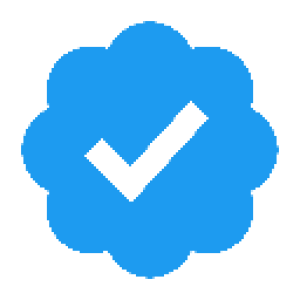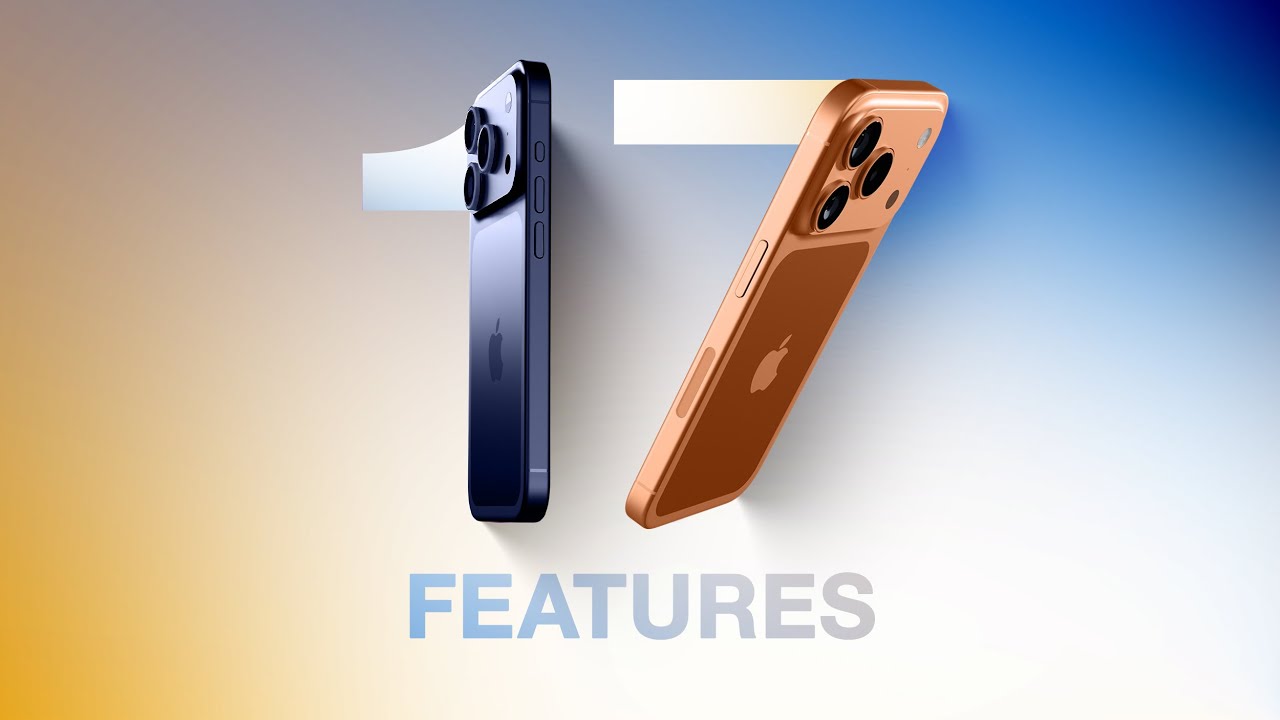iOS 26’s New Reminders Shortcut Will Absolutely Not Change Your Life
Hello everyone. Let’s talk about Apple’s newest “innovation” in iOS 26 — a faster way to add reminders. You might think, “Great, I can finally tell my phone to remind me to buy eggs without jumping through 15 menu hops!” Well, yes… and no. It’s Apple, so prepare for something both elegant and frustratingly minimal at the same time — like a surgery where the doctor only remembered to stitch up half the wound.
The Big Reveal: A Button
That’s right. In iOS 26, you can now add a “New Reminder” button to your Control Center, Lock Screen, or if you’ve shelled out for an iPhone 15 Pro or newer, the Action button. It doesn’t open the Reminders app — oh no, we’ve streamlined this into a sleek little pop-up panel. Think of it as a mini Reminders interface that spares you from the exhausting marathon of, what, tapping “Reminders” and then “New”? Bravo, Apple. Truly, you are combatting carpal tunnel one gesture at a time.
How It Works (Because It’s So Complex)
- Tap or trigger the New Reminder control via Control Center, Lock Screen, or Action button.
- A compact pop-up appears, letting you pick your list, add notes, set a date and location, and slap a flag on it.
- It even understands natural language — type “tomorrow at 3pm” and it’ll suggest the right time automatically.
Basically, it’s everything you needed from the Reminders app, but in a snack-sized version. Like a fun-sized candy bar: smaller, faster, and leaving you wondering why they didn’t just make the whole bar like this in the first place.
Setting It Up – Apple’s Favorite Game
Adding this control is different depending on where you want it:
Control Center
- Swipe down from the corner, long press a blank space.
- Hit “Add Control.”
- Select “New Reminder” (don’t worry, it’s lonely in there — the only one in the Reminders section).
Lock Screen
- Touch and hold your Lock Screen.
- Tap “Customize,” remove an existing control, and replace it with New Reminder.
Action Button (iPhone 15 Pro+)
- Open Settings.
- Go to Action Button.
- Swipe to Controls and choose “New Reminder.”
And that’s it. Congratulations, you’ve now sliced maybe two seconds off your reminder-adding process, which over the course of a year will give you roughly… five minutes back. Don’t spend it all in one place.
Surgical Precision… or Just Band-Aid UI?
As a doctor of both medicine and tech cynicism, I can see what Apple’s doing here — excising the fluff to give you a direct shot to the feature you want, like putting an IV straight into your productivity vein. The pop-up is clean, functional, and entirely devoid of pointless animations that add nothing but smugness. That’s a win.
But on the other hand, this is hardly groundbreaking territory. Other task managers have done this for years. This isn’t a heart transplant — it’s giving you a better thermometer and acting like your life just changed. If Apple keeps adding such “micro-speed” features and branding them as quality-of-life revolutions, we’ll soon be applauding them for letting us breathe without tapping a permission prompt.
Verdict
Here’s the thing — the addition is solid. It’s functional, it’s fast, and it will be appreciated by the people who actually use Reminders for more than one annual “buy milk” task. But let’s keep perspective: this is a small quality-of-life tweak, not an earth-shattering reinvention of task management. Apple’s marketing spin might present it as surgery performed with robotic precision, but in reality, it’s just rearranging the furniture and asking for a standing ovation.
Overall impression? Good, but let’s not kid ourselves: if this is the highlight of iOS 26’s productivity upgrades, we’re all grinding side quests while waiting for the main storyline to pick up.
And that, ladies and gentlemen, is entirely my opinion.
Article source: iOS 26: Add New Reminders Faster Than Ever, https://www.macrumors.com/how-to/create-new-reminder-single-tap-ios/